How to Build Your Own AI-Powered Chatbot in Python Using OpenAI’s GPT-4
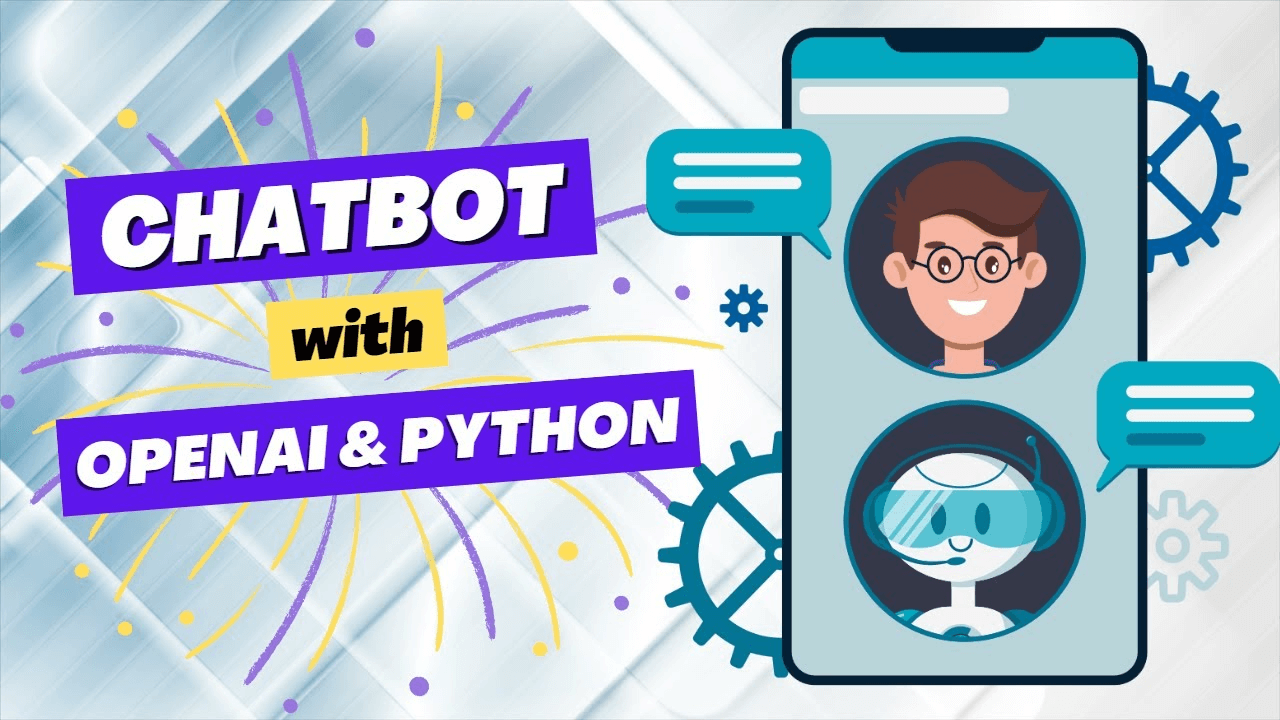
The advent of advanced language models like OpenAI’s GPT-4 has revolutionized the way we interact with technology. From customer service automation to personal assistants, AI-powered chatbots are now at the forefront of innovation. In this comprehensive guide, we’ll walk you through the process of building your own AI-powered chatbot using Python and OpenAI’s GPT-4 API.
Why Build an AI-Powered Chatbot?
AI-powered chatbots offer numerous benefits:
- 24/7 Availability: Chatbots can handle customer inquiries around the clock.
- Scalability: They can manage multiple conversations simultaneously.
- Cost-Effective: Reduce operational costs by automating repetitive tasks.
- Enhanced User Experience: Provide quick and consistent responses to user queries.
Prerequisites
Before we begin, make sure you have the following:
- Python Installed: You can download it from python.org.
- OpenAI API Key: Sign up and get your API key from OpenAI.
Step 1: Setting Up Your Environment
First, let’s set up a virtual environment and install the required libraries.
# Create a new directory for your project
mkdir ai_chatbot
cd ai_chatbot
# Set up a virtual environment
python -m venv venv
source venv/bin/activate
# Install required libraries
pip install openai flask
Step 2: Accessing the OpenAI GPT-4 API
Next, let’s create a Python script to interact with the OpenAI GPT-4 API. This script will handle sending user queries to the API and receiving responses.
Create a new file called chatbot.py and add the following code:
import openai
import os
from flask import Flask, request, jsonify
app = Flask(__name__)
# Load your OpenAI API key
openai.api_key = os.getenv('OPENAI_API_KEY')
@app.route('/chat', methods=['POST'])
def chat():
user_input = request.json.get('message')
response = openai.Completion.create(
engine="gpt-4",
prompt=user_input,
max_tokens=150
)
return jsonify(response.choices[0].text.strip())
if __name__ == '__main__':
app.run(debug=True)
Step 3: Creating a Simple Web Interface
We’ll use Flask to create a simple web interface for our chatbot. Create a new file called templates/index.html and add the following code:
<!DOCTYPE html>
<html lang="en">
<head>
<meta charset="UTF-8">
<meta name="viewport" content="width=device-width, initial-scale=1.0">
<title>AI Chatbot</title>
<link rel="stylesheet" href="https://stackpath.bootstrapcdn.com/bootstrap/4.5.2/css/bootstrap.min.css">
</head>
<body>
<div class="container">
<h1 class="mt-5">AI Chatbot</h1>
<div class="card mt-3">
<div class="card-body">
<div id="chat-box" class="mb-3" style="height: 300px; overflow-y: scroll; border: 1px solid #ddd; padding: 10px;">
</div>
<input type="text" id="user-input" class="form-control" placeholder="Type your message...">
<button id="send-btn" class="btn btn-primary mt-3">Send</button>
</div>
</div>
</div>
<script>
document.getElementById('send-btn').addEventListener('click', function() {
var userInput = document.getElementById('user-input').value;
var chatBox = document.getElementById('chat-box');
fetch('/chat', {
method: 'POST',
headers: {
'Content-Type': 'application/json'
},
body: JSON.stringify({ message: userInput })
})
.then(response => response.json())
.then(data => {
chatBox.innerHTML += '<div><strong>You:</strong> ' + userInput + '</div>';
chatBox.innerHTML += '<div><strong>Bot:</strong> ' + data + '</div>';
document.getElementById('user-input').value = '';
chatBox.scrollTop = chatBox.scrollHeight;
});
});
</script>
</body>
</html>
Step 4: Running Your Chatbot
Make sure you have your OpenAI API key set in your environment. You can set it by running the following command in your terminal:
export OPENAI_API_KEY='your-api-key-here'
Now, run your Flask app:
python chatbot.py
Open your web browser and go to http://127.0.0.1:5000 to see your AI-powered chatbot in action!
Conclusion
Congratulations! You’ve successfully built an AI-powered chatbot using Python and OpenAI’s GPT-4. This chatbot can handle a wide range of queries and provide intelligent responses, making it a powerful tool for customer service, personal assistance, and more.
Feel free to customize and expand your chatbot’s capabilities. The possibilities are endless with AI-powered technology. Stay tuned for more exciting projects and tutorials on hersoncruz.com.