Installing Powerline Fonts on Mac for Oh-My-Zsh
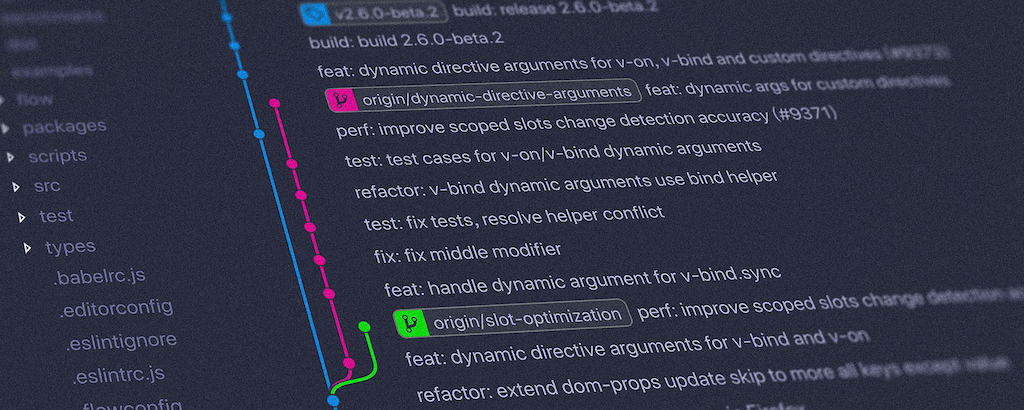
Learn how to install Powerline fonts on your Mac to enhance the appearance of your terminal when using Oh-My-Zsh. This guide provides detailed steps to ensure a smooth installation and setup.
Powerline fonts are popular for their sleek and modern look, providing additional glyphs used in terminal prompts, especially with Oh-My-Zsh. This guide walks you through installing Powerline fonts on a Mac, making your terminal both visually appealing and functional.
Step-by-Step Guide
1. Prerequisites
Before we start, make sure you have:
-
A Mac running macOS.
-
Homebrew installed. If you don’t have Homebrew, you can install it by running the following command in your terminal:
/bin/bash -c "$(curl -fsSL https://raw.githubusercontent.com/Homebrew/install/HEAD/install.sh)"
2. Install Git
You’ll need Git to clone the Powerline fonts repository. If you don’t have Git installed, you can install it using Homebrew:
brew install git
3. Clone the Powerline Fonts Repository
Now, clone the Powerline fonts repository from GitHub:
git clone https://github.com/powerline/fonts.git --depth=1
This will download the Powerline fonts to a directory named fonts.
4. Install the Powerline Fonts
Navigate to the fonts directory and run the installation script:
cd fonts
./install.sh
This script will install the Powerline fonts on your system.
5. Refresh the Font Cache
To ensure the fonts are available for use, refresh the font cache:
fc-cache -fv
6. Configure iTerm2 or Terminal to Use Powerline Fonts
iTerm2
- Open iTerm2.
- Go to
Preferences(Cmd + ,). - Navigate to the
Profilestab. - Under
Text, change the font to one of the Powerline fonts (e.g.,Meslo LG M for Powerline).
Terminal
- Open Terminal.
- Go to
Preferences(Cmd + ,). - Under the
Profilestab, click on the profile you are using. - Click
Text. - Change the font to one of the Powerline fonts.
7. Configure Oh-My-Zsh to Use Powerline Theme
-
Open your Zsh configuration file:
nano ~/.zshrc -
Set the
ZSH_THEMEto a Powerline-compatible theme, such asagnoster:ZSH_THEME="agnoster" -
Save the file and restart your terminal:
source ~/.zshrc
Conclusion
By following these steps, you will have successfully installed Powerline fonts on your Mac and configured Oh-My-Zsh to use them. Enjoy your enhanced terminal experience with sleek, modern visuals and additional glyphs!